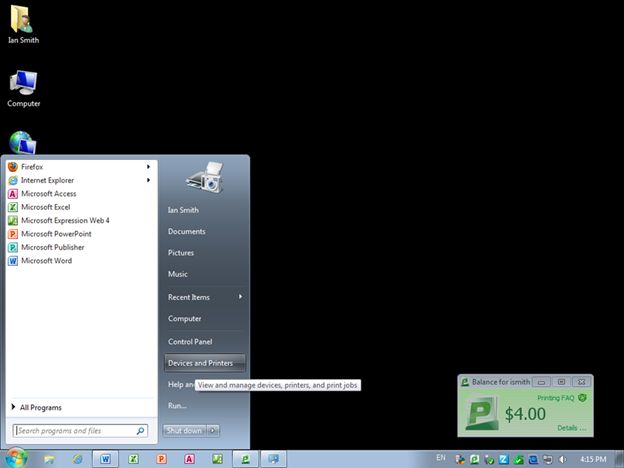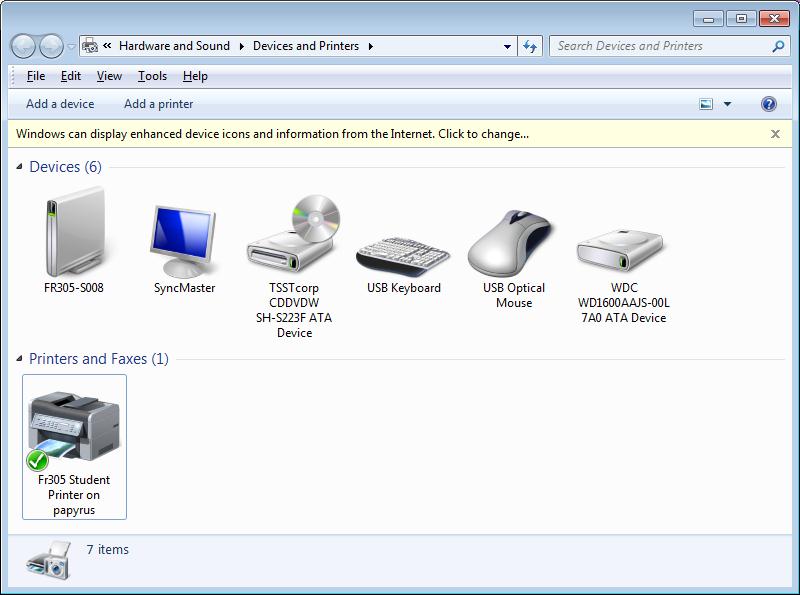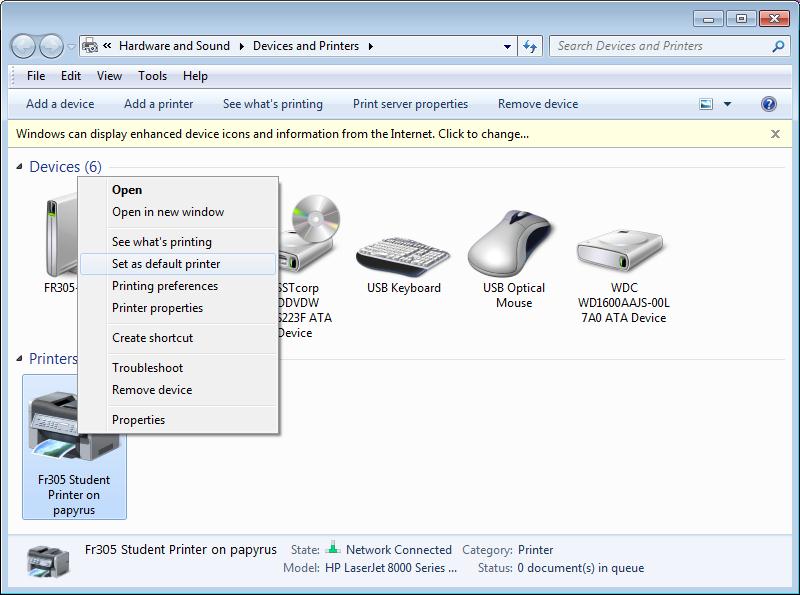Chem 200 Labratories
Polarimetry - Excel Workbook
| If you have
problems downloading or opening the Microsoft Excel
workbook, please ask your lab supervisor to e-mail the file
to you. The file can be opened in Microsoft Excel 2010 on any
PC in any computer lab on campus. |
|
|
ARE YOU IN A CAMPUS COMPUTER LAB? |
|
Yes......... |
....Read below on how to set up
the printer first. |
No
 |
 ..Click here to
link directly
to the Excel workbook. ..Click here to
link directly
to the Excel workbook. |
Checking and Setting the
Default Printer
in a Campus Computer lab |
| The PCs in campus computer labs are meant to automatically
default to the room's printer. However, this does not always occur
so, if you are going to be printing from a computer lab PC, it's
essential for you to check the default printer after you have signed
in and before you use any software. Fortunately, the check is
relatively easy to perform: |
|
Once signed in to the PC………… |
1. Click the Start
 button
in the bottom left corner of the screen and select
Devices and
Printers from the list (Figure A-3.1). button
in the bottom left corner of the screen and select
Devices and
Printers from the list (Figure A-3.1). |
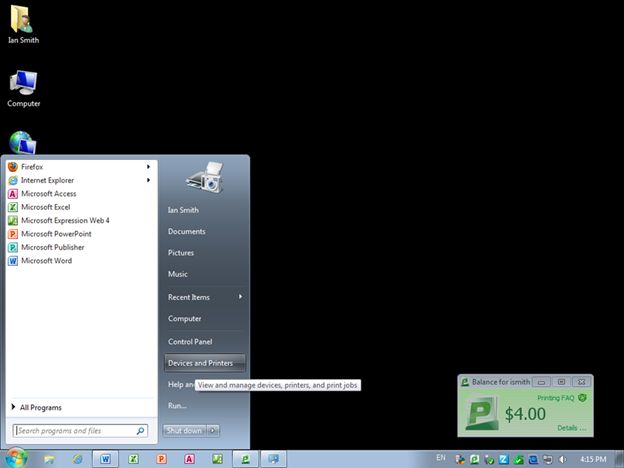
Figure A-3.1. Checking Devices and Printers
| 2. In the pop-up, look for your printing device (Figure A-3.2).
Figure A-3.2 shows the printing device in FR-305 as "FR-305 Student
Printer on papyrus". If using a PC in another computer lab, it will
show another similar printing device. |
3. Make sure there is a green checkmark (
 )
next to the printing device, indicating that it is the default
printer (Figure A-3.2). 4. If there is no green checkmark associated
with the printing device, right-click on the device and choose Set
as default printer from the menu (Figure A-3.3). There should now be
a green checkmark) next to the printing device as seen in Figure
A-3.2. 5. Close the pop-up and proceed with your work. )
next to the printing device, indicating that it is the default
printer (Figure A-3.2). 4. If there is no green checkmark associated
with the printing device, right-click on the device and choose Set
as default printer from the menu (Figure A-3.3). There should now be
a green checkmark) next to the printing device as seen in Figure
A-3.2. 5. Close the pop-up and proceed with your work. |
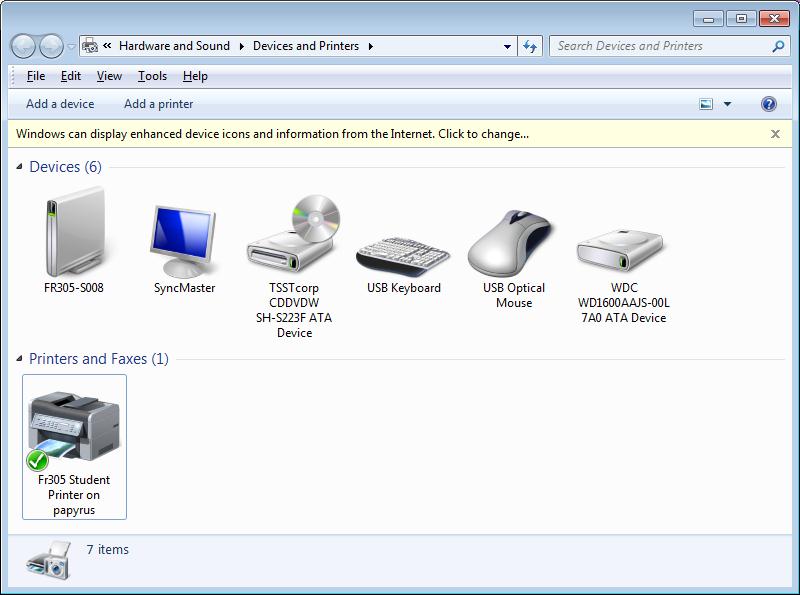
Figure A-3.2. Devices and Printers Pop-up
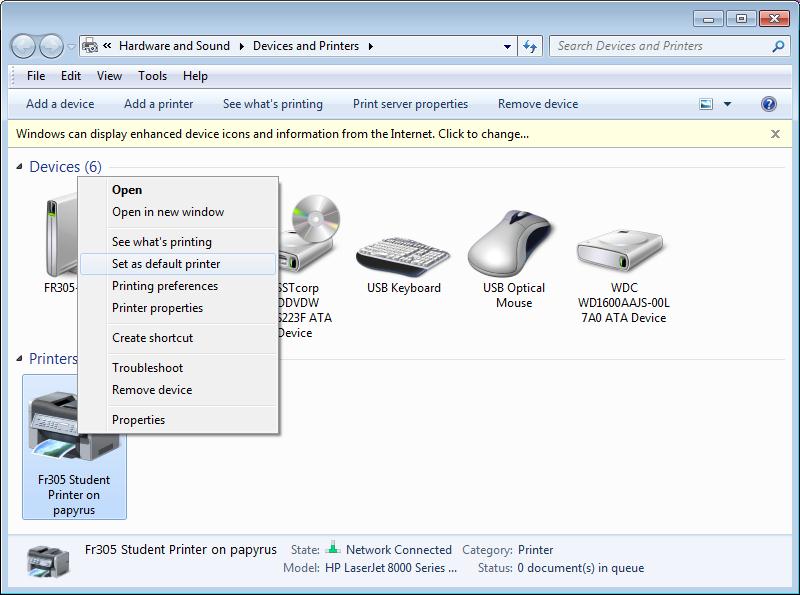
Figure A-3.3. Setting Default Printer
 |
 ..Click here to
link directly
to the Excel workbook. ..Click here to
link directly
to the Excel workbook. |
|